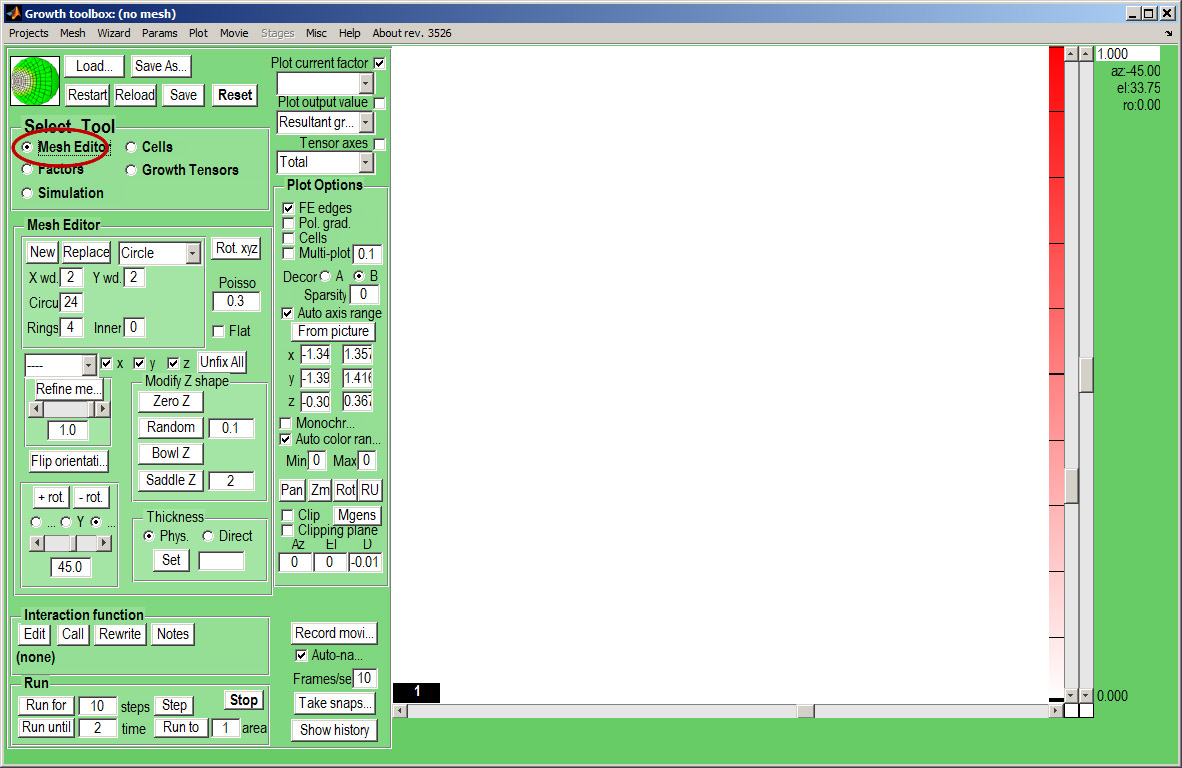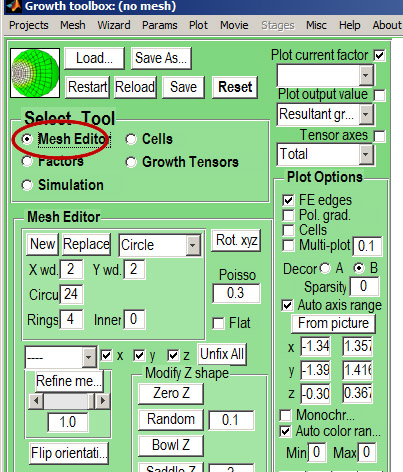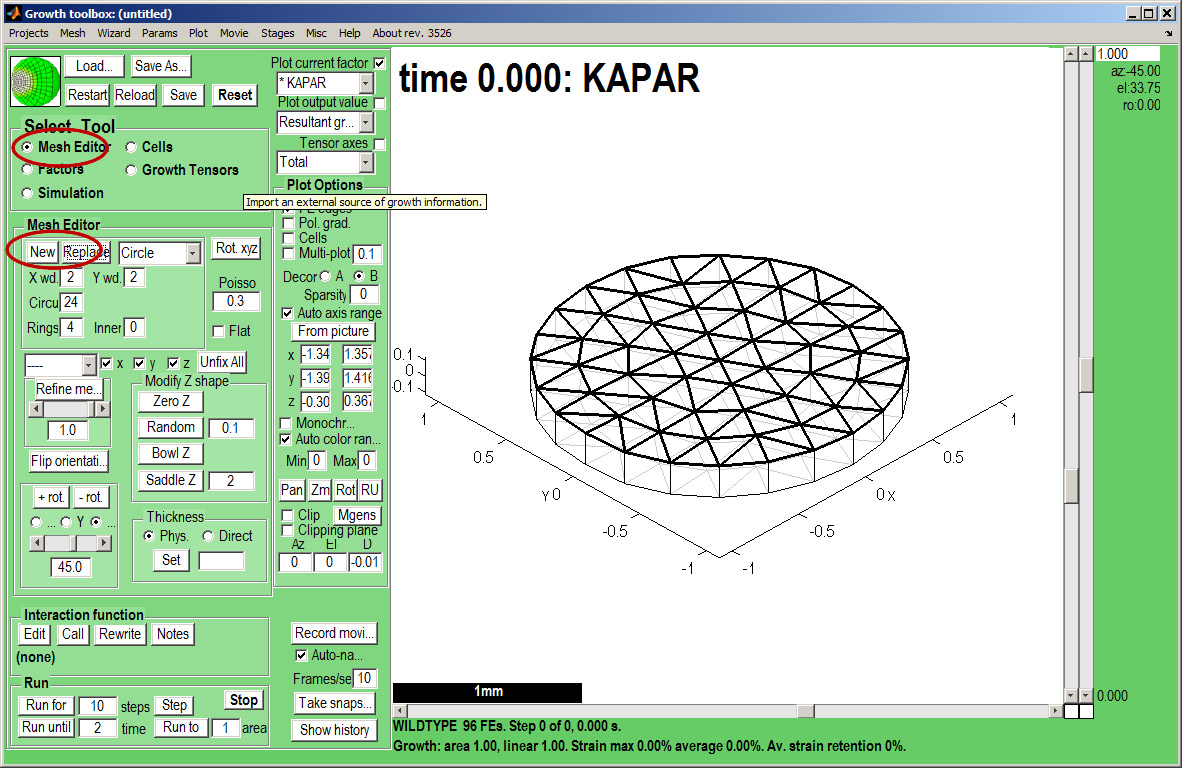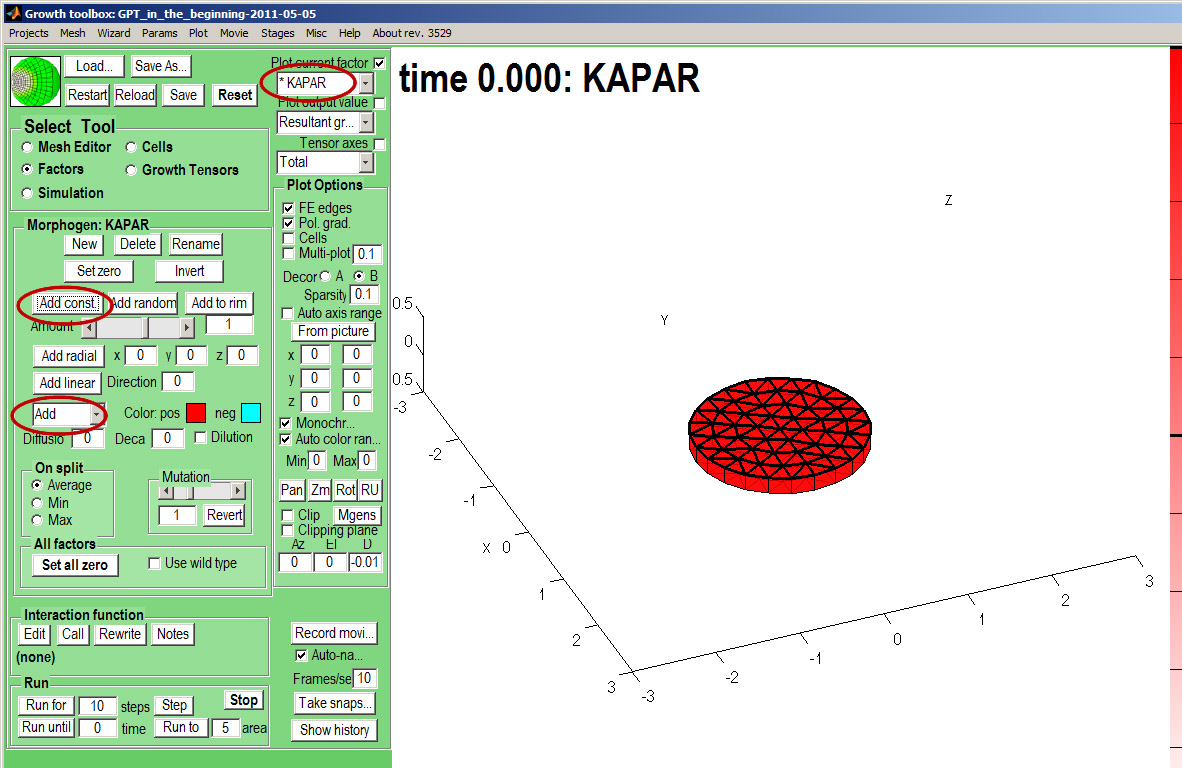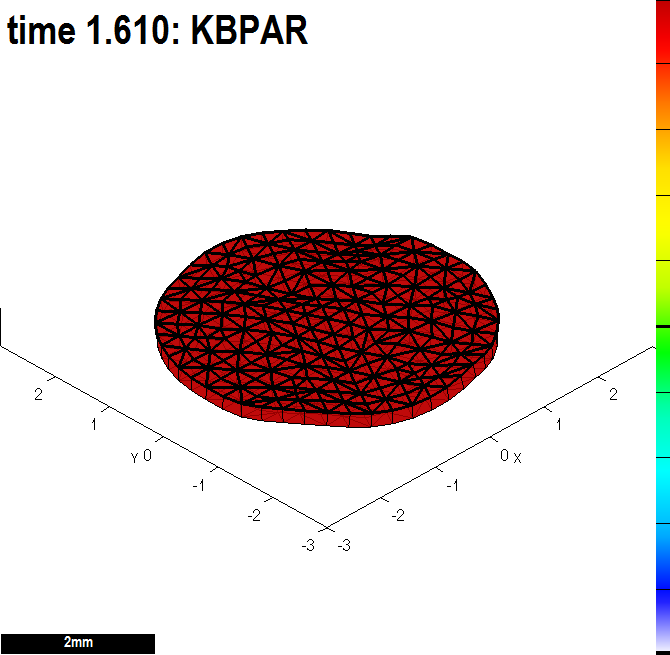|
|
| Line 19: |
Line 19: |
| {| border="1" cellpadding="5" cellspacing="5" | | {| border="1" cellpadding="5" cellspacing="5" |
| |- valign="top" | | |- valign="top" |
| |width="300px"|''Select Tool:Factors'' makes the ''Morphogen'' Panel visible. Currently we are controlling the ''KAPAR'' factor. It has been selected from a drop down list top right (''Plot current factor''). We add a radially increasing gradient of ''KAPAR''. Make sure that the ''Panel Plot Options:Monochrome'' is ticked and the gradient of ''KAPAR'' will be as shown. Do the same for the top face, KBPAR. <br><br> | | |width="300px"|''Select Tool:Factors'' makes the ''Morphogen'' Panel visible. Currently we are controlling the ''KAPAR'' factor. It has been selected from a drop down list top right (''Plot current factor''). We add a constant level of ''KAPAR''. Make sure that the ''Panel Plot Options:Monochrome'' is ticked and the gradient of ''KAPAR'' will be as shown. Do the same for the top face, KBPAR. <br><br> |
| '''What will be the result of growth on just the bottom side of the canvas, KAPAR?''' | | '''What would be the result of growth on just the bottom side of the canvas, KAPAR?''' |
| |width="500px"|[[File:UniformGrowthOnAB.jpg|500px|GFtbox interface]] | | |width="500px"|[[File:UniformGrowthOnAB.jpg|500px|GFtbox interface]] |
| |} | | |} |
Revision as of 20:19, 27 May 2011
Back to Tutorial pages
We start with a number of very large screenshots (don't be daunted they are just here to orient you). They show the GFtbox graphical interface.
Modelling uniform growth using the GUI alone
First view
The GFtbox user interface. Focus on the Select Tool Panel. Here the Mesh Editor has been selected and the Mesh Editor panel is visible.
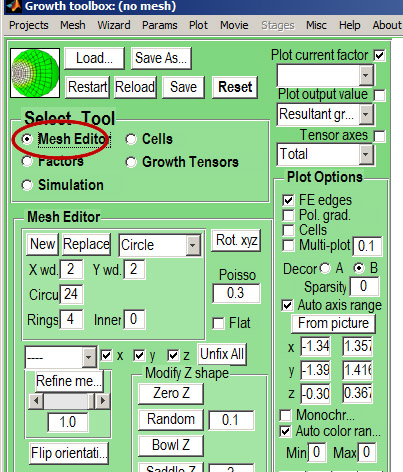
Idea: change all GFtbox font sizes using Menu Misc:Gui Format
|
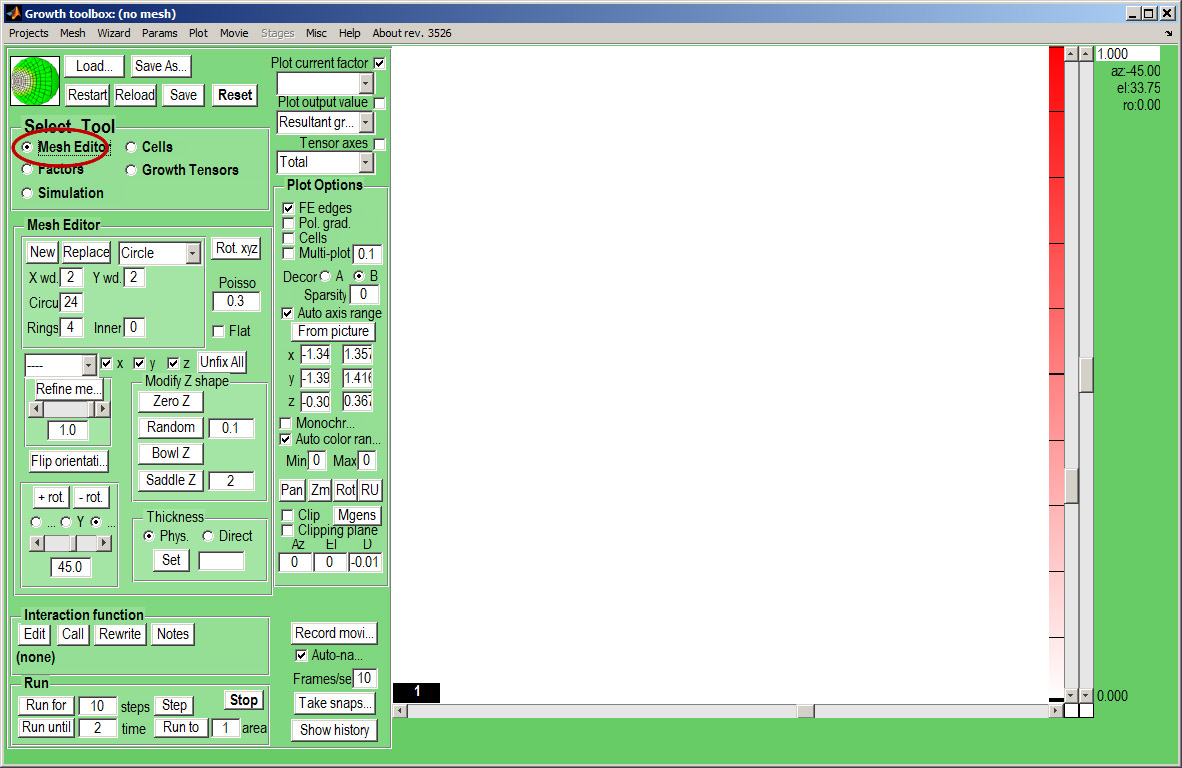
|
Add a mesh (canvas that represents tissue)
Create a canvas by clicking on Panel Mesh Editor:new. A variety of preset shapes are available, here we choose a Circle with 4 concentric rings of nodes that is 2 mm in diameter.
Idea: Special shapes can be imported as OBJ files.
|
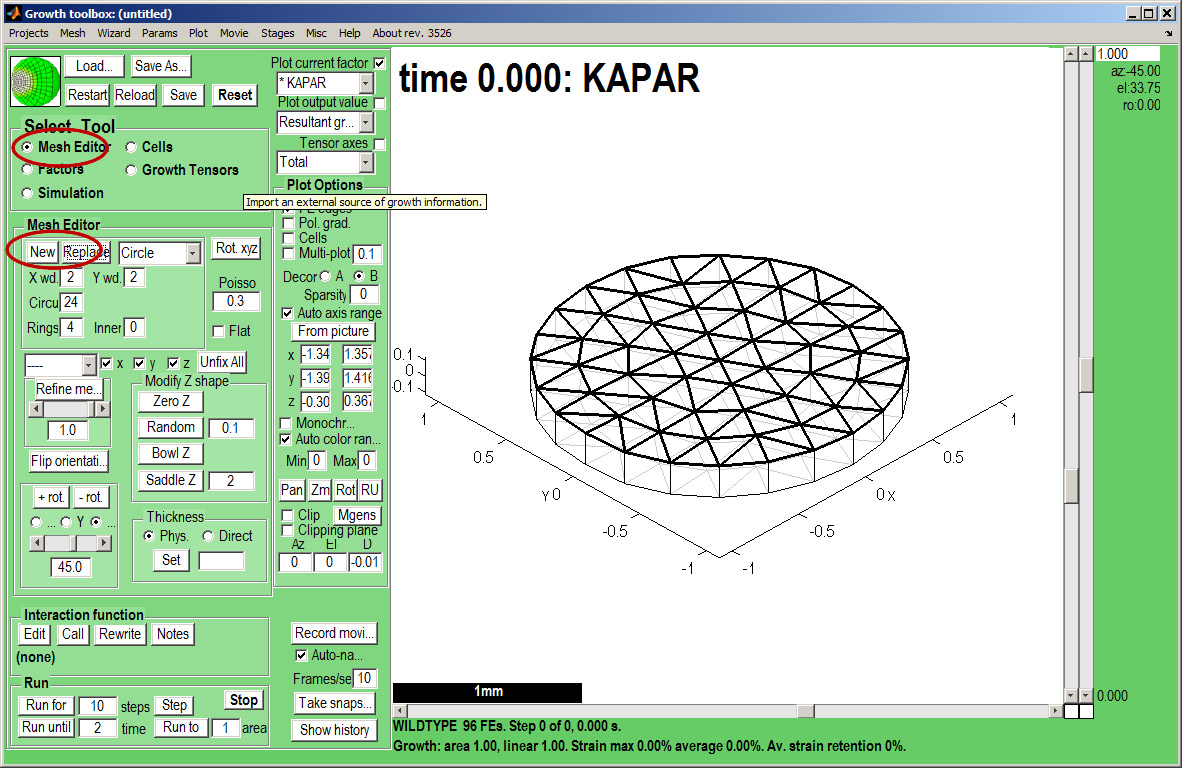
|
Add a pattern of growth factor
Select Tool:Factors makes the Morphogen Panel visible. Currently we are controlling the KAPAR factor. It has been selected from a drop down list top right (Plot current factor). We add a constant level of KAPAR. Make sure that the Panel Plot Options:Monochrome is ticked and the gradient of KAPAR will be as shown. Do the same for the top face, KBPAR.
What would be the result of growth on just the bottom side of the canvas, KAPAR?
|
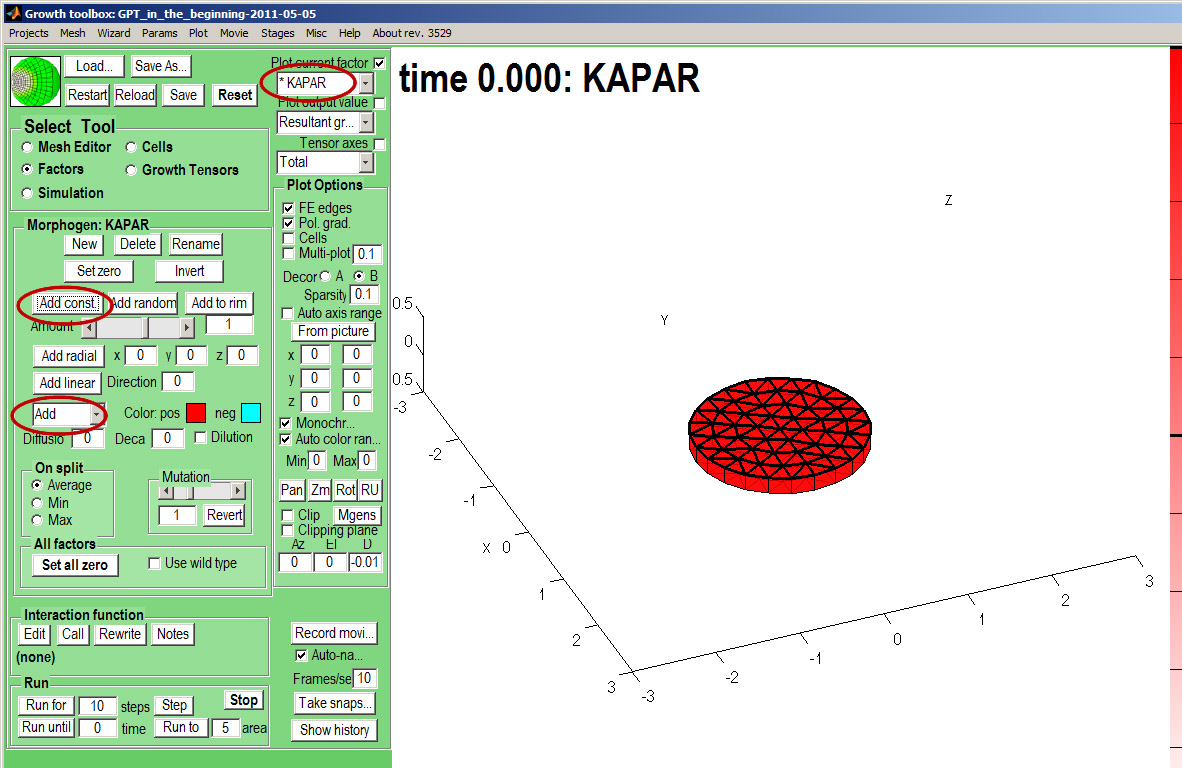
|
And grow
Now save the project using the Save As button. A dialogue box will open - here we keyed in in_the_beginning and the prefix GPT_ and the suffix _date was added automatically.
A directory is created with the project name which contains all the files needed for the project and any results (snapshots, movies) we create.
Select Tool:Simulation makes the Simulation Panel visible.
Change the Panel Run:Run until box to 2 and click the Panel Run:Run until button. The canvas will grow in steps set by the Panel Simulation:Timescale box.
Warning: saving is essential if you want to Restart the simulation.
Idea: set the axes manually (here to +-3) and turn off Panel:Plot Options: Auto axis range and Menu:Plot:Auto zoom and centre. This enables growth to be seen as a change of size rather than change of axis range.
Idea: take a snapshot of the canvas by pressing Take snap... (c.f. image on right, button is bottom right of GUI controls)
Idea: to create an uncompressed movie of your simulation, before running click the Record movie and when it is finished click Stop movie. The movie will be in the Project directory. We normally compress the movies using Microsoft Live Movie Maker or Quicktime.
|
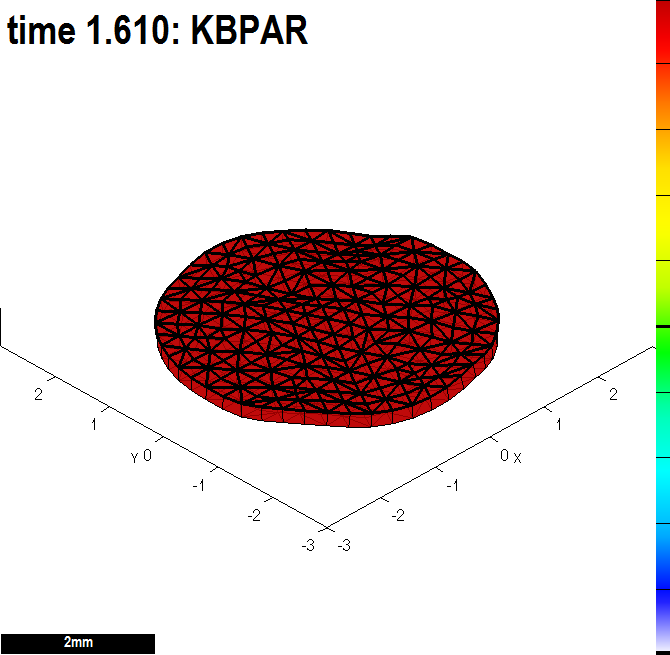
|