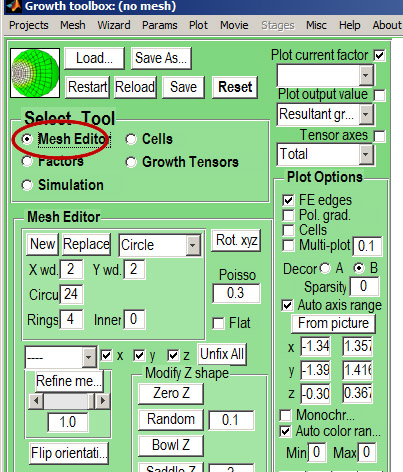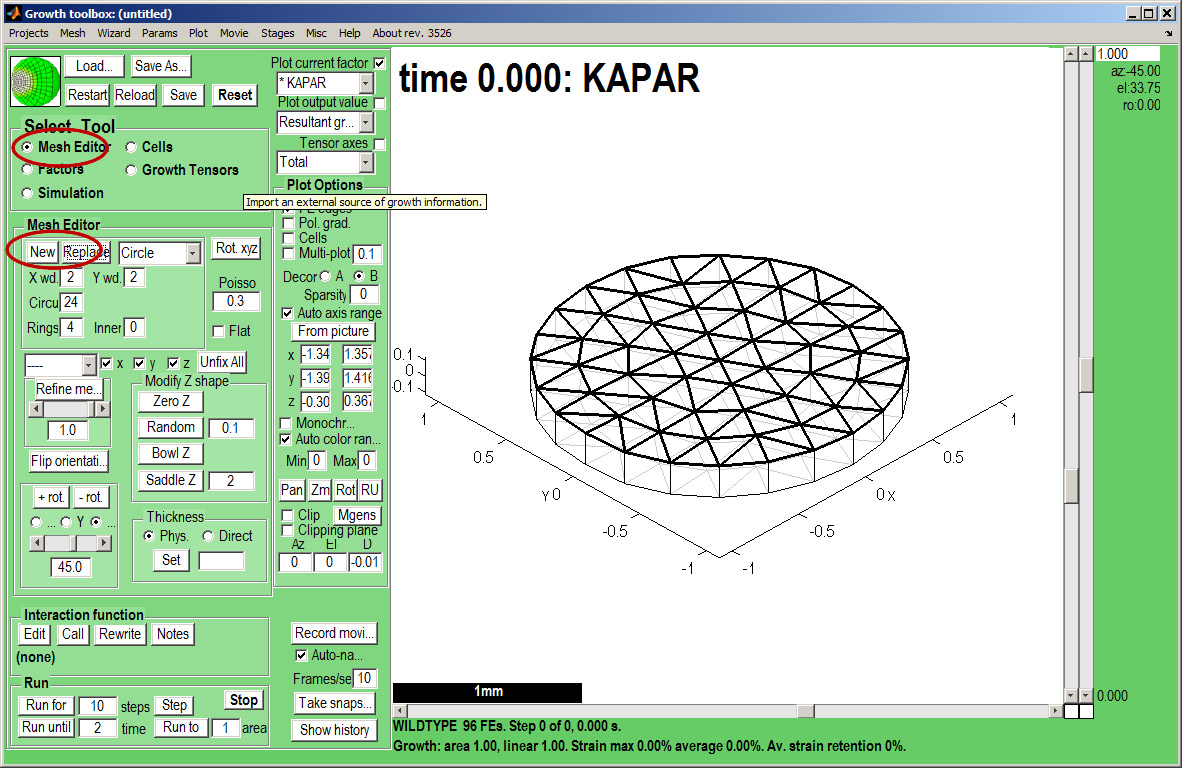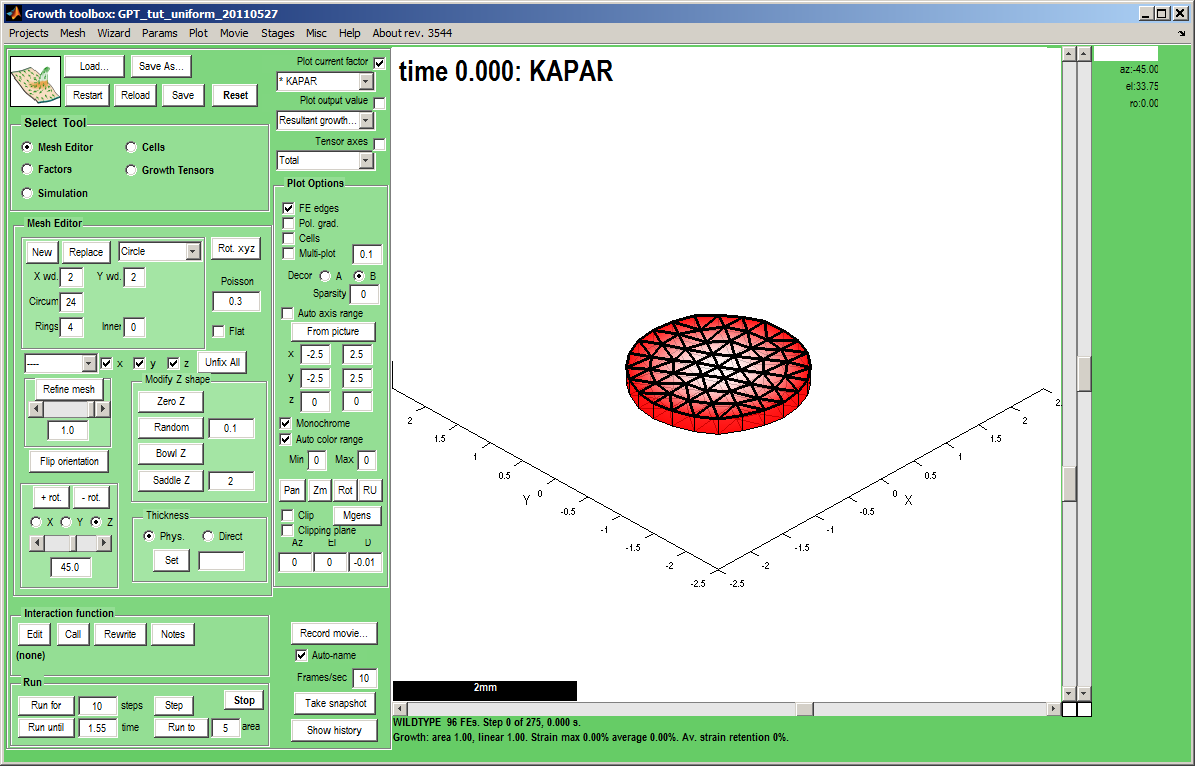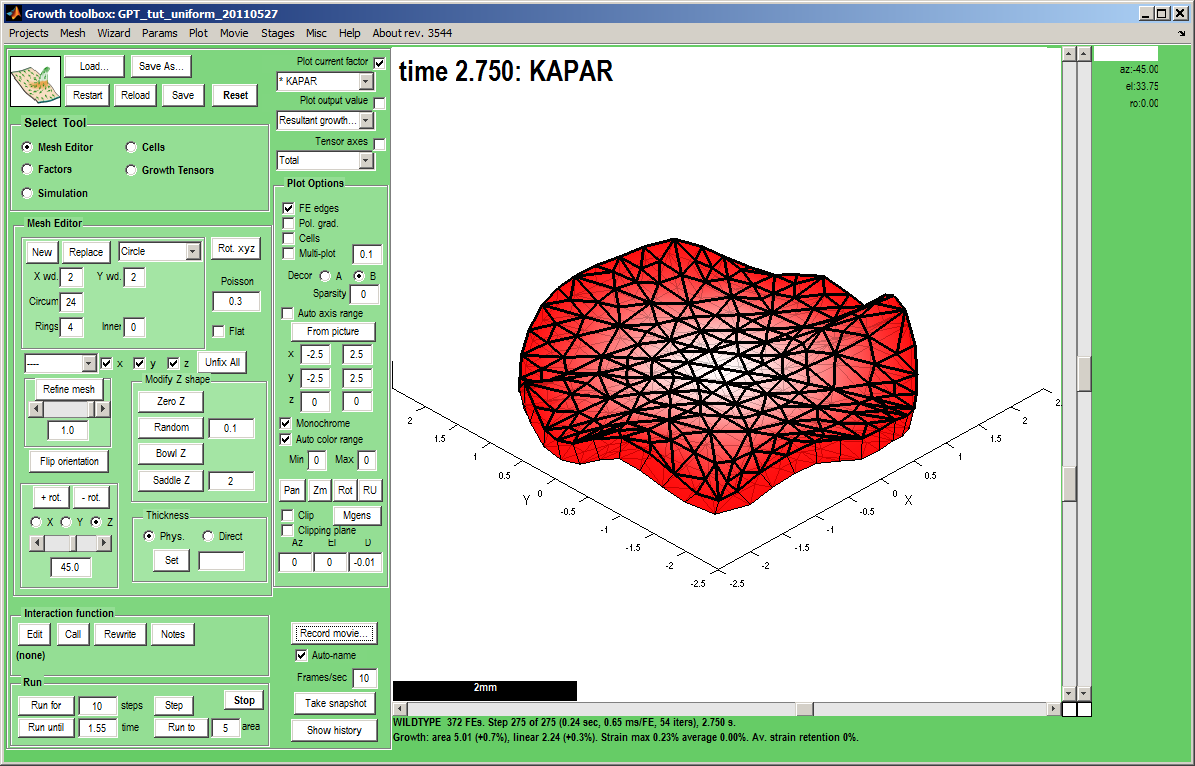In the beginning non-uniform: Difference between revisions
Jump to navigation
Jump to search
No edit summary |
No edit summary |
||
| Line 32: | Line 32: | ||
Idea: set the axes manually (here to +-3) and turn off Panel:Plot Options: Auto axis range and Menu:Plot:Auto zoom and centre. This enables growth to be seen as a change of size rather than change of axis range. | Idea: set the axes manually (here to +-3) and turn off Panel:Plot Options: Auto axis range and Menu:Plot:Auto zoom and centre. This enables growth to be seen as a change of size rather than change of axis range. | ||
Idea: take a snapshot of the canvas by pressing Take snap... (c.f. image on right, button is bottom right of GUI controls)<br> | Idea: take a snapshot of the canvas by pressing Take snap... (c.f. image on right, button is bottom right of GUI controls)<br> | ||
Idea: to create an uncompressed movie of your simulation, before running click the ''Record movie'' and when it is finished click ''Stop movie''. The movie will be in the Project directory. | Idea: to create an uncompressed movie of your simulation, before running click the ''Record movie'' and when it is finished click ''Stop movie''. The movie will be in the Project directory. Compressors can be selected using the Menu: Movie: Codec option and the result can be converted to a flash movie (for the web) by Menu: Movie: Convert to flash this, however, requires ffmpeg to be installed on the computer.</small> | ||
|width="500px"|[[Image:tut_non_uniform_growth_final.png|500px|GFtbox interface]] | |width="500px"|[[Image:tut_non_uniform_growth_final.png|500px|GFtbox interface]] | ||
|} | |} | ||
Revision as of 07:03, 28 May 2011
Back to Tutorial pages
We start with a number of very large screenshots (don't be daunted they are just here to orient you). They show the GFtbox graphical interface.
Modelling non-uniform growth using the GUI alone
First view
| The GFtbox user interface. Focus on the Select Tool Panel. Here the Mesh Editor has been selected and the Mesh Editor panel is visible.
|
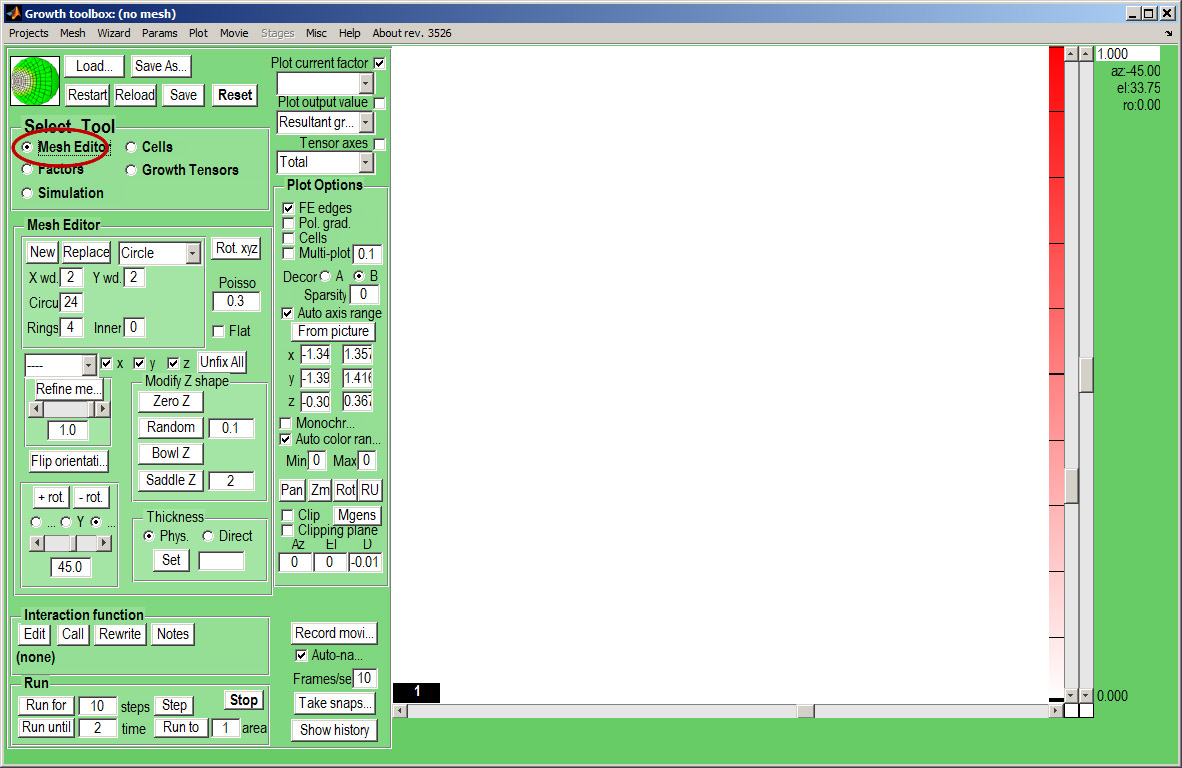
|