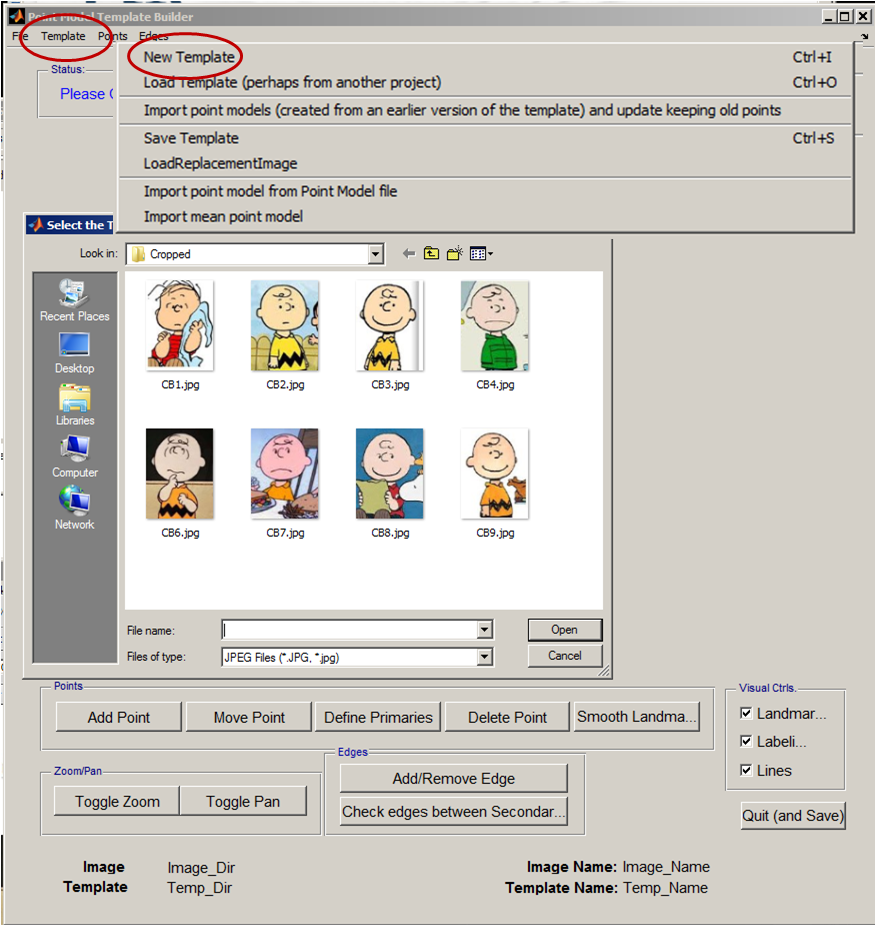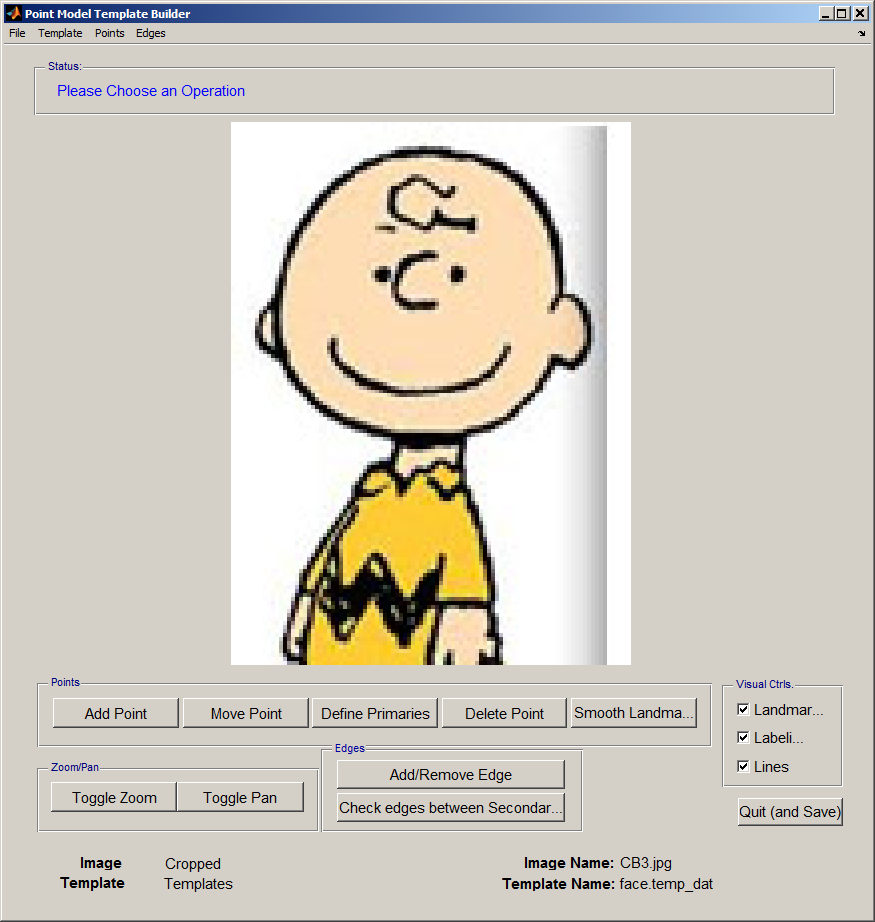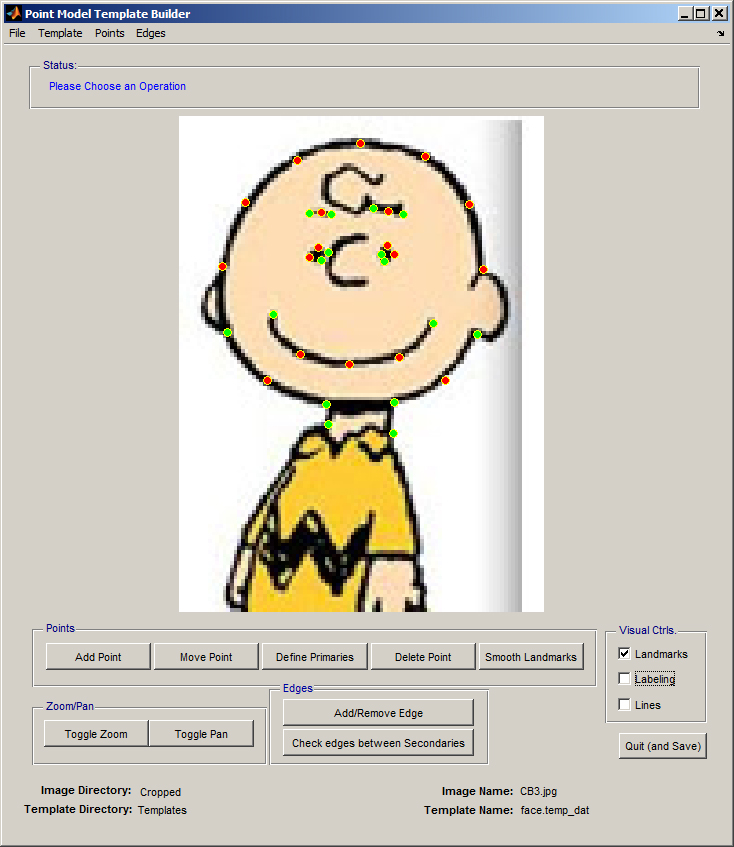AAMToolbox template: Difference between revisions
Jump to navigation
Jump to search
No edit summary |
No edit summary |
||
| Line 1: | Line 1: | ||
[[Tutorials on the Shape modelling toolbox#1|Back to Tutorial pages]]<br> | [[Tutorials on the Shape modelling toolbox#1|Back to Tutorial pages]]<br> | ||
=Template Editor= | =Template Editor= | ||
==Start a new project from the AAMToolbox control panel== | ==1) Start a new project from the AAMToolbox control panel== | ||
[[AAMToolbox new project|Tutorial on starting a new project]]<br> | [[AAMToolbox new project|Tutorial on starting a new project]]<br> | ||
Notice that one of the images copied into the project has been co-opted as an icon representing the project. <br> | Notice that one of the images copied into the project has been co-opted as an icon representing the project. <br> | ||
[[File:AAMToolbox_GUI2.png|500px|The AAMToolbox control panel after adding the image files]]<br> | [[File:AAMToolbox_GUI2.png|500px|The AAMToolbox control panel after adding the image files]]<br> | ||
Once the template has been added, a second icon will be automatically created that represents the template itself. | Once the template has been added, a second icon will be automatically created that represents the template itself. | ||
==Select an image on which to base the template== | ==2) Select an image on which to base the template== | ||
{| border="0" cellpadding="5" cellspacing="5" | {| border="0" cellpadding="5" cellspacing="5" | ||
|- valign="top" | |- valign="top" | ||
| Line 14: | Line 14: | ||
The''' new template''' will be based on this image. | The''' new template''' will be based on this image. | ||
|} | |} | ||
==Create a new Template using the Template Editor== | ==3) Create a new Template using the Template Editor== | ||
{| border="0" cellpadding="5" cellspacing="5" | {| border="0" cellpadding="5" cellspacing="5" | ||
|- valign="top" | |- valign="top" | ||
| Line 29: | Line 29: | ||
|} | |} | ||
==Choose a template using the AAMToolbox control panel== | ==4) Choose a template using the AAMToolbox control panel== | ||
'''Having created a template it should be selected''' using the AAMToolbox main interface, 'Choose Template'. <br> | '''Having created a template it should be selected''' using the AAMToolbox main interface, 'Choose Template'. <br> | ||
[[File:Choose_Template_AAMToolbox.png|500px|The AAMToolbox control panel after adding the image files]]<br> | [[File:Choose_Template_AAMToolbox.png|500px|The AAMToolbox control panel after adding the image files]]<br> | ||
Latest revision as of 17:00, 5 February 2012
Template Editor
1) Start a new project from the AAMToolbox control panel
Tutorial on starting a new project
Notice that one of the images copied into the project has been co-opted as an icon representing the project.
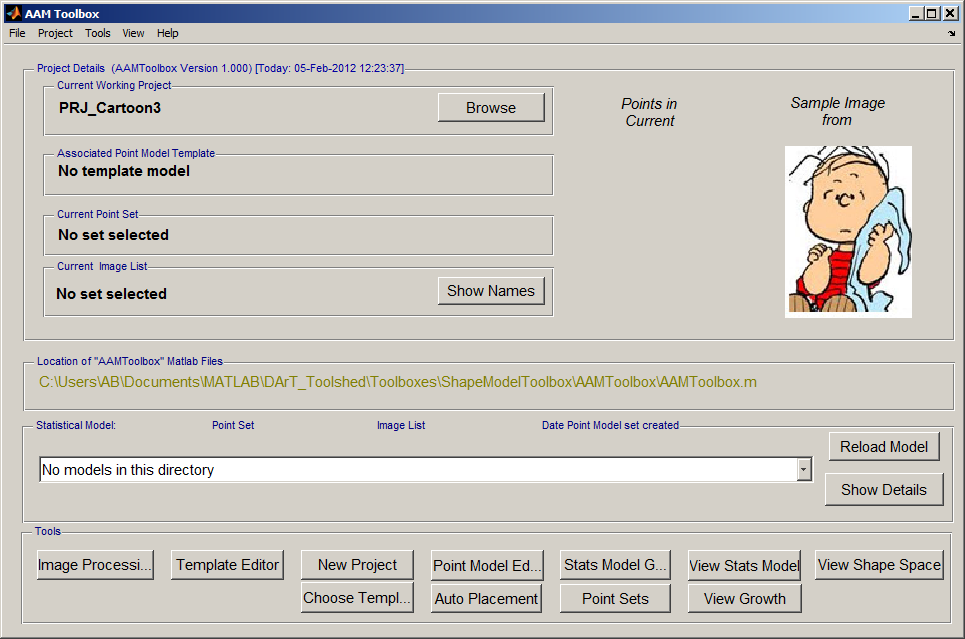
Once the template has been added, a second icon will be automatically created that represents the template itself.
2) Select an image on which to base the template
3) Create a new Template using the Template Editor
4) Choose a template using the AAMToolbox control panel
Having created a template it should be selected using the AAMToolbox main interface, 'Choose Template'.
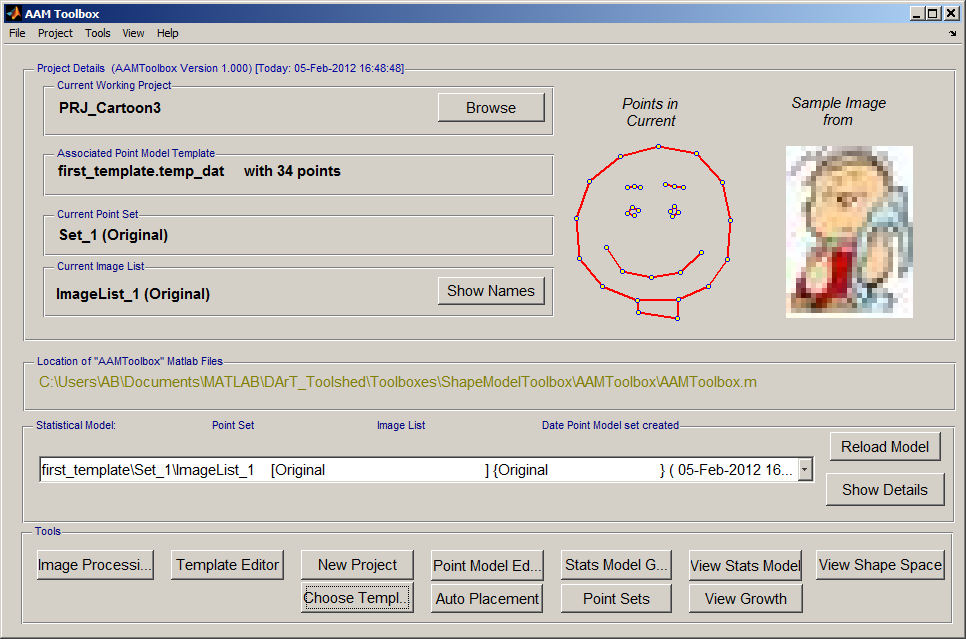
Once the template has been added, a second icon will be automatically created that represents the template itself. Here it is the red smiling face.
Notice:
- The name of the current working project, top left
- The template name together with the number of points
- The current set of points (that will be selected automatically)
- The current list of images (that will be selected automatically)
- Most importantly, these details are summarised in the Listbox. Each model that is created will be associated with an entry in this listbox.
- The next step is to move the point model into position over each of the images using the Point Model Editor.