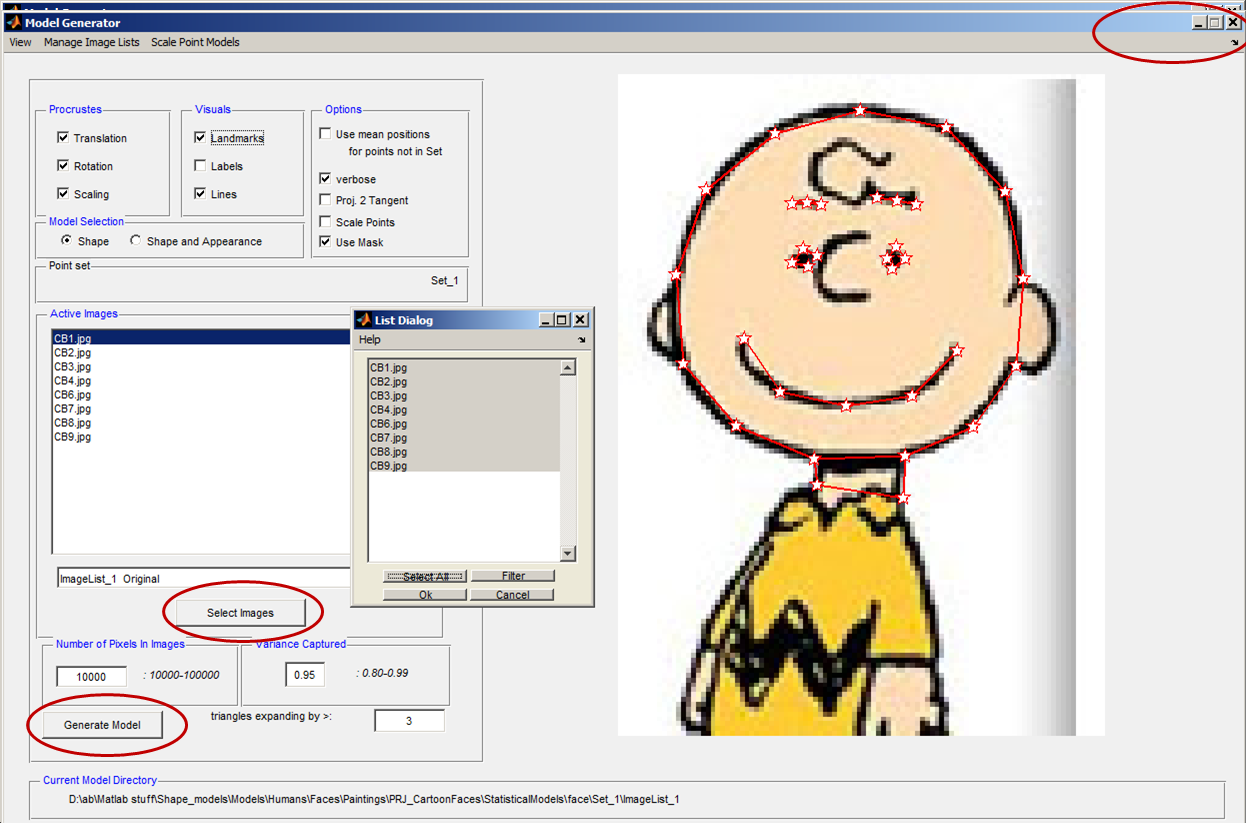AAMToolbox statistical model generator: Difference between revisions
Jump to navigation
Jump to search
(Created page with 'Back to Tutorial pages<br> =Statistical shape generator (PCA)= ==Generate a new PCA model from the AAMToolbox control panel== Selec…') |
No edit summary |
||
| Line 2: | Line 2: | ||
=Statistical shape generator (PCA)= | =Statistical shape generator (PCA)= | ||
==Generate a new PCA model from the AAMToolbox control panel== | ==Generate a new PCA model from the AAMToolbox control panel== | ||
Select Stats Model Generator: | Select '''Stats Model Generator''': <br><br> | ||
[[File:Statistical_model_generator.png|500px|The Model generator control panel]]<br> | [[File:Statistical_model_generator.png|500px|The Model generator control panel]]<br><br> | ||
==Steps to build a shape model using principle component analysis (PCA)== | ==Steps to build a shape model using principle component analysis (PCA)== | ||
#'''Select the image point models''' you want to include. Usually all of them. | #'''Select the image point models''' you want to include. Usually all of them. | ||
Revision as of 20:22, 5 February 2012
Statistical shape generator (PCA)
Generate a new PCA model from the AAMToolbox control panel
Steps to build a shape model using principle component analysis (PCA)
- Select the image point models you want to include. Usually all of them.
- You will invited to give a name to the model you are about to compute
- Click Generate Model
- Close the box to save the model and return to the AAMToolbox