Adding GFtbox to Matlab's search path: Difference between revisions
Jump to navigation
Jump to search
JacobNewman (talk | contribs) mNo edit summary |
JacobNewman (talk | contribs) mNo edit summary |
||
| Line 2: | Line 2: | ||
This short tutorial shows how to add the GFtbox to your Matlab search path. Effectively, this allows Matlab to 'see' the toolbox and allows you to execute GFtbox commands without typing the full path of each script. | This short tutorial shows how to add the GFtbox to your Matlab search path. Effectively, this allows Matlab to 'see' the toolbox and allows you to execute GFtbox commands without typing the full path of each script. | ||
Although the screenshots shown here are from the Mac edition of Matlab 2009b, the processes involved in adding a search path are consistent across Matlab versions. | |||
Revision as of 11:33, 23 June 2011
Back to Running example models and using a cluster
This short tutorial shows how to add the GFtbox to your Matlab search path. Effectively, this allows Matlab to 'see' the toolbox and allows you to execute GFtbox commands without typing the full path of each script.
Although the screenshots shown here are from the Mac edition of Matlab 2009b, the processes involved in adding a search path are consistent across Matlab versions.
| The GFtbox user interface. Focus on the Select Tool Panel. Here the Mesh Editor has been selected and the Mesh Editor panel is visible.
|
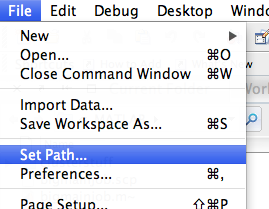
|
| The GFtbox user interface. Focus on the Select Tool Panel. Here the Mesh Editor has been selected and the Mesh Editor panel is visible.
|
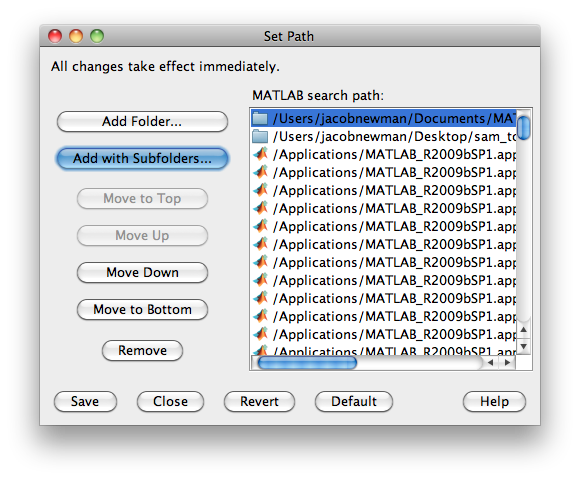
|
| The GFtbox user interface. Focus on the Select Tool Panel. Here the Mesh Editor has been selected and the Mesh Editor panel is visible.
|
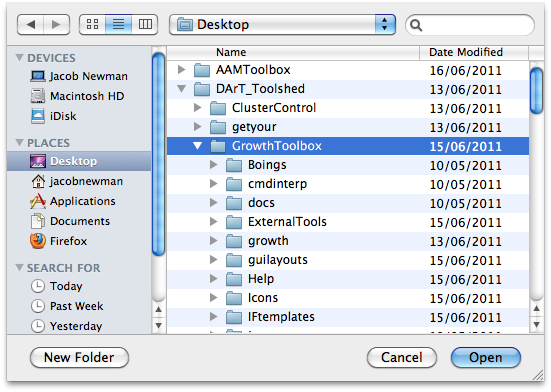
|