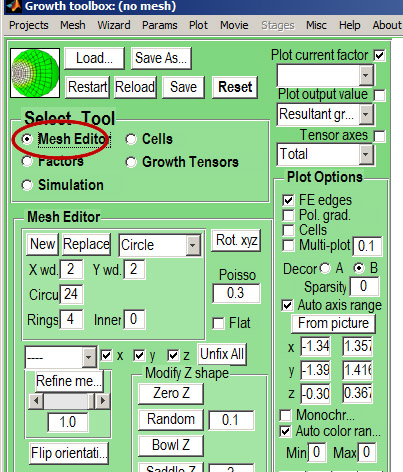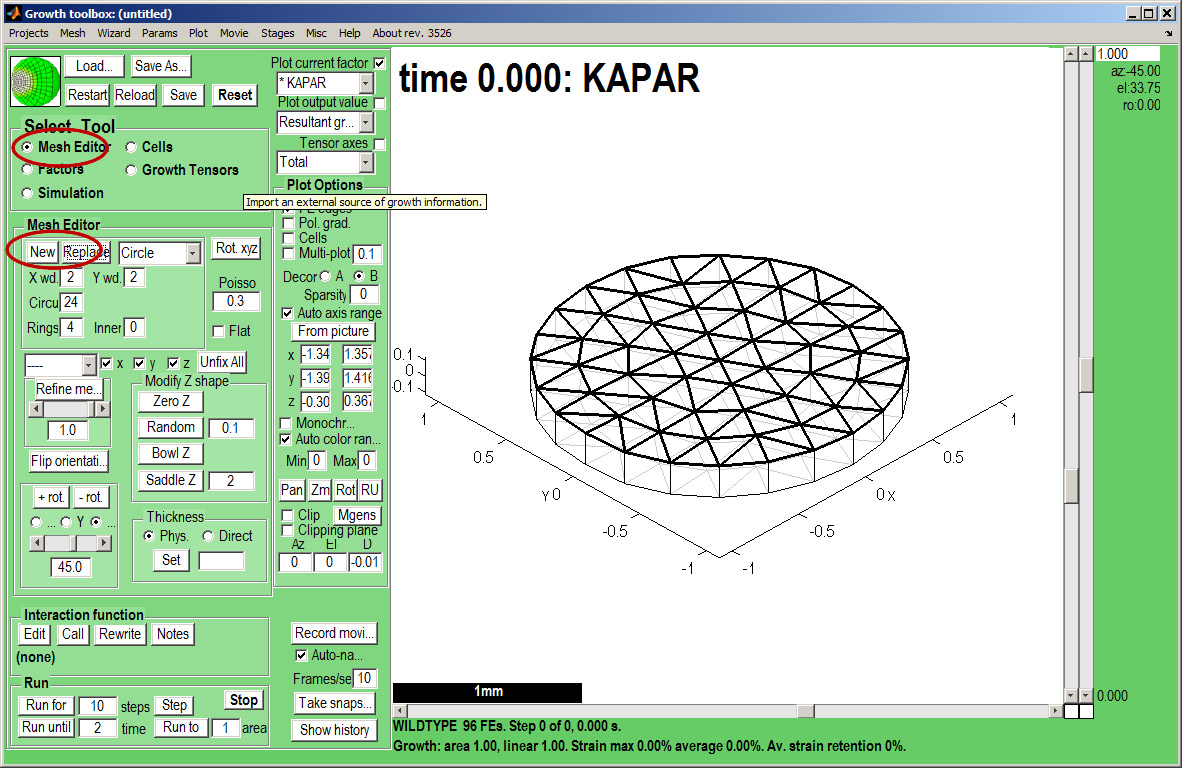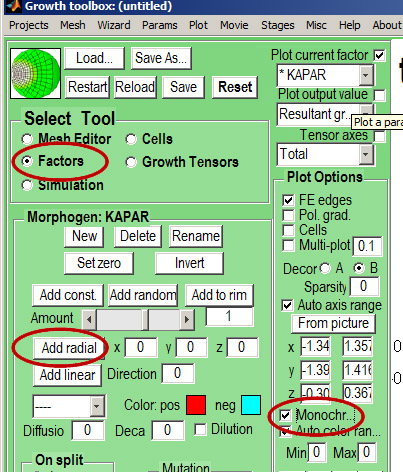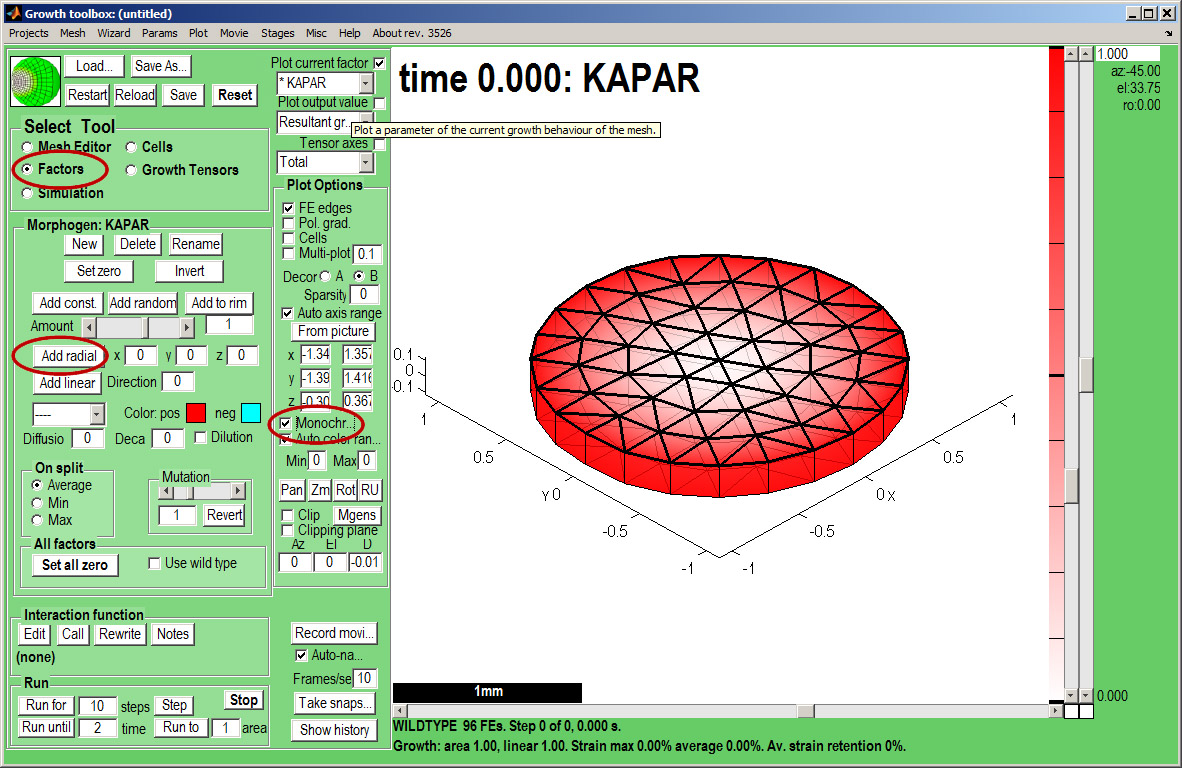GFtbox Tutorial pages
In the beginning
We start with a number of very large screenshots (don't be daunted they are just here to orient you). They show the GFtbox graphical interface.
First view
| The GFtbox user interface. Focus on the Select Tool Panel. Here the Mesh Editor has been selected and the Mesh Editor panel is visible.
|
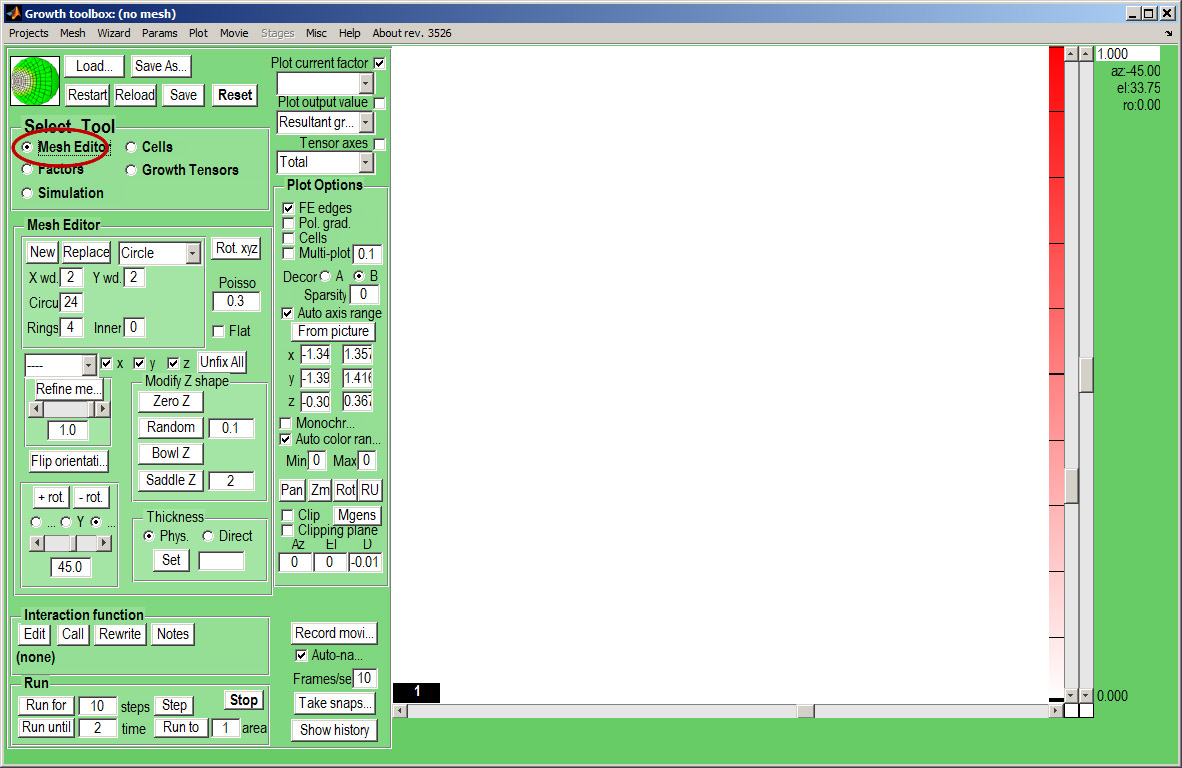
|