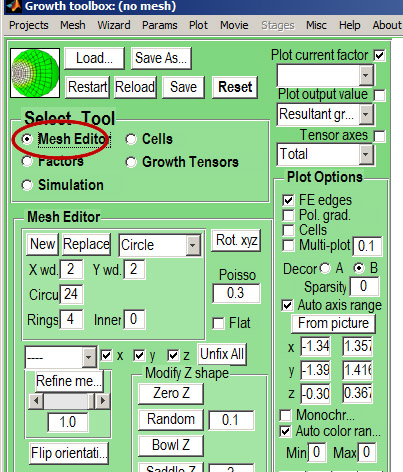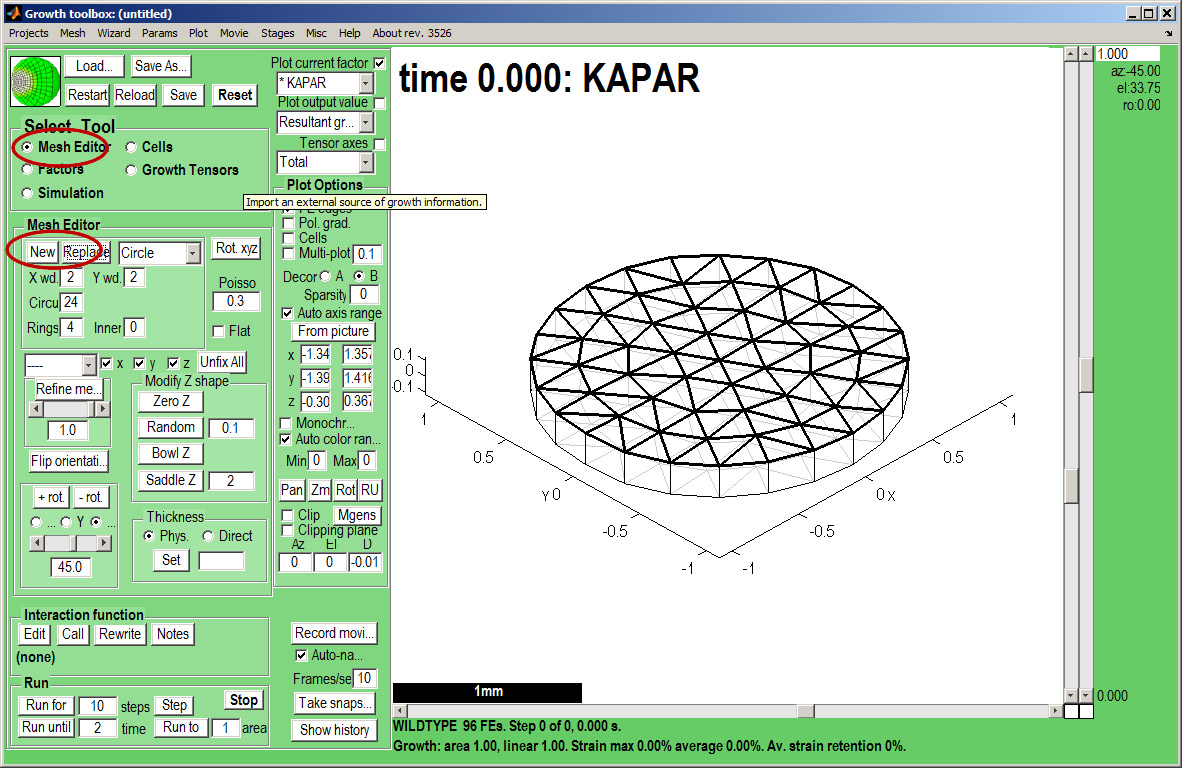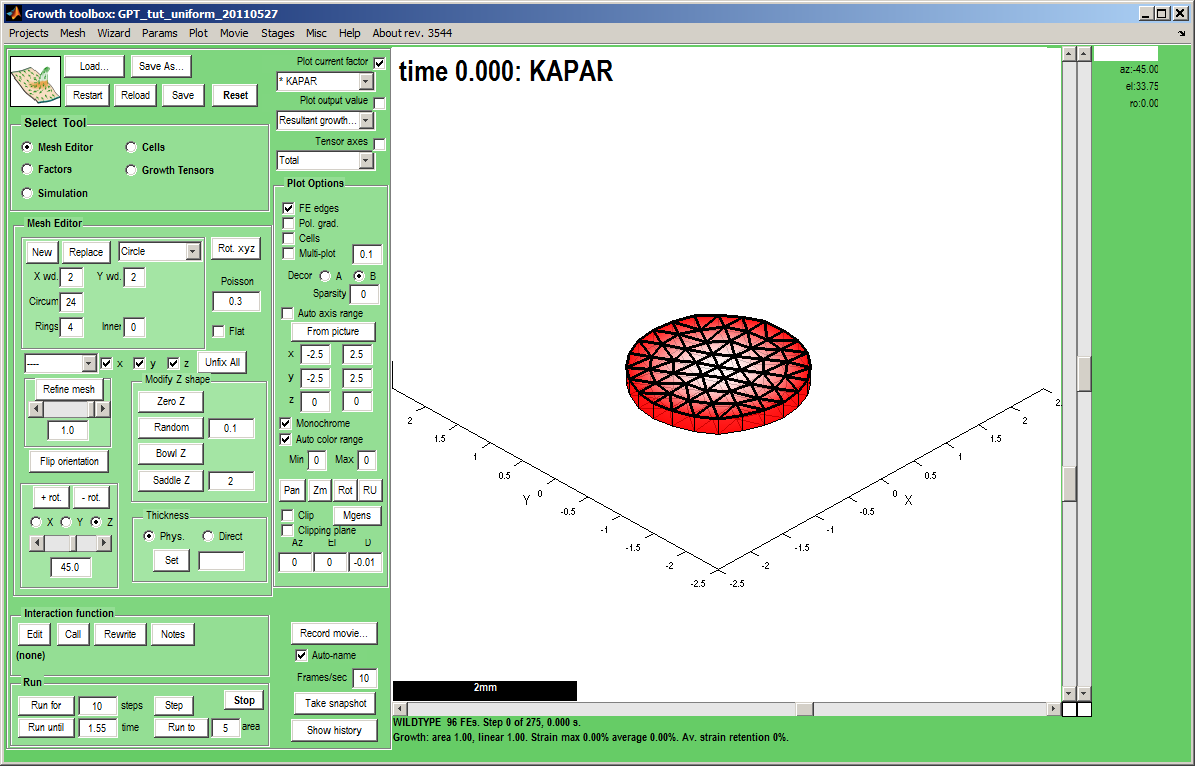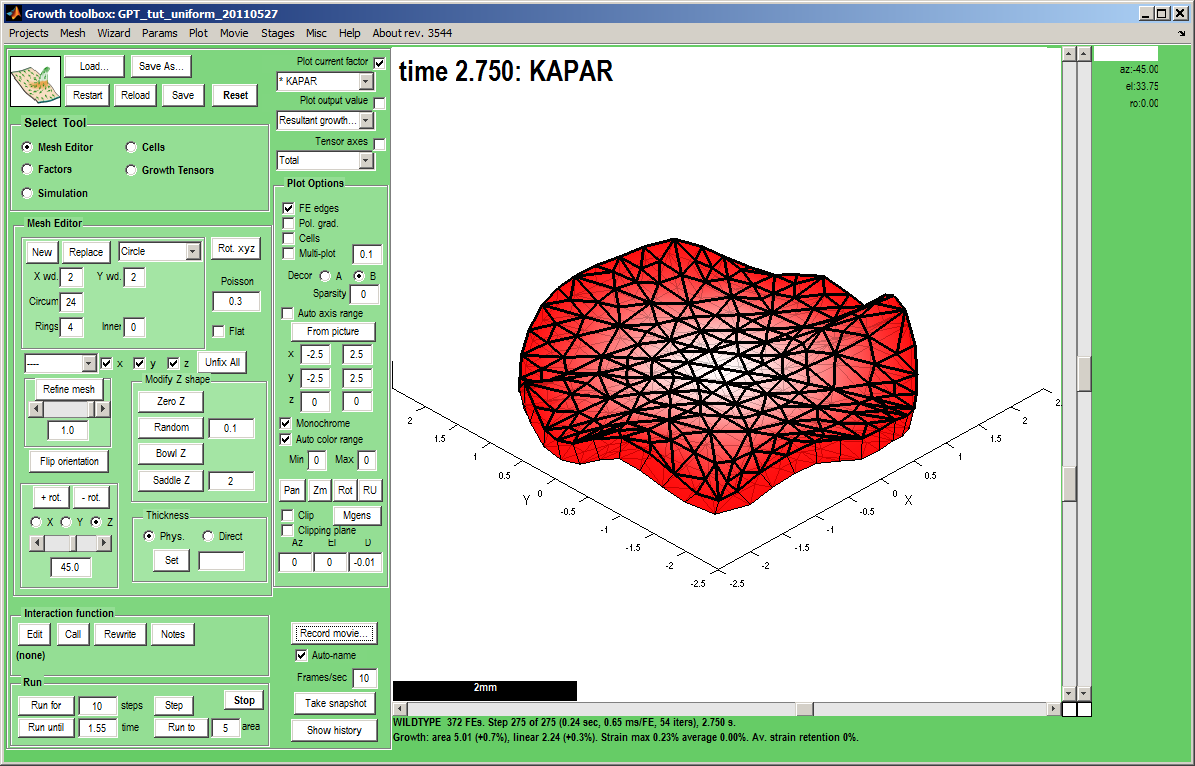In the beginning non-uniform: Difference between revisions
Jump to navigation
Jump to search
No edit summary |
No edit summary |
||
| Line 20: | Line 20: | ||
|- valign="top" | |- valign="top" | ||
|width="300px"|''Select Tool:Factors'' makes the ''Morphogen'' Panel visible. Currently we are controlling the ''KAPAR'' factor. It has been selected from a drop down list top right (''Plot current factor''). We add a radially increasing gradient of ''KAPAR''. Make sure that the ''Panel Plot Options:Monochrome'' is ticked and the gradient of ''KAPAR'' will be as shown. Do the same for the top face, KBPAR. <br><br> | |width="300px"|''Select Tool:Factors'' makes the ''Morphogen'' Panel visible. Currently we are controlling the ''KAPAR'' factor. It has been selected from a drop down list top right (''Plot current factor''). We add a radially increasing gradient of ''KAPAR''. Make sure that the ''Panel Plot Options:Monochrome'' is ticked and the gradient of ''KAPAR'' will be as shown. Do the same for the top face, KBPAR. <br><br> | ||
'''What will be the result of growth on just the bottom side of the canvas, KAPAR?''' | '''What will be the result of growth on just the bottom side of the canvas, KAPAR?'''<br><small>Note: the different ways to fix the levels of morphogens - 'Add constant', 'Add random', 'Add to rim', 'Add radial' centred on x,y,z position, 'Add linear'. In addition, if Panel: Plot Options: FE edges is ticked to reveal the mesh, clicking on a node will add the specified amount (slider) to that node alone. To set values (as opposed to adding) use 'Set zero' or select 'Set' in the list box. <br><br>Colours are set by clicking on the colour boxes.</small> | ||
|width="500px"|[[File:tut_non_uniform_growth_initial.png|500px|GFtbox interface]] | |width="500px"|[[File:tut_non_uniform_growth_initial.png|500px|GFtbox interface]] | ||
|} | |} | ||
Revision as of 07:00, 28 May 2011
Back to Tutorial pages
We start with a number of very large screenshots (don't be daunted they are just here to orient you). They show the GFtbox graphical interface.
Modelling non-uniform growth using the GUI alone
First view
| The GFtbox user interface. Focus on the Select Tool Panel. Here the Mesh Editor has been selected and the Mesh Editor panel is visible.
|
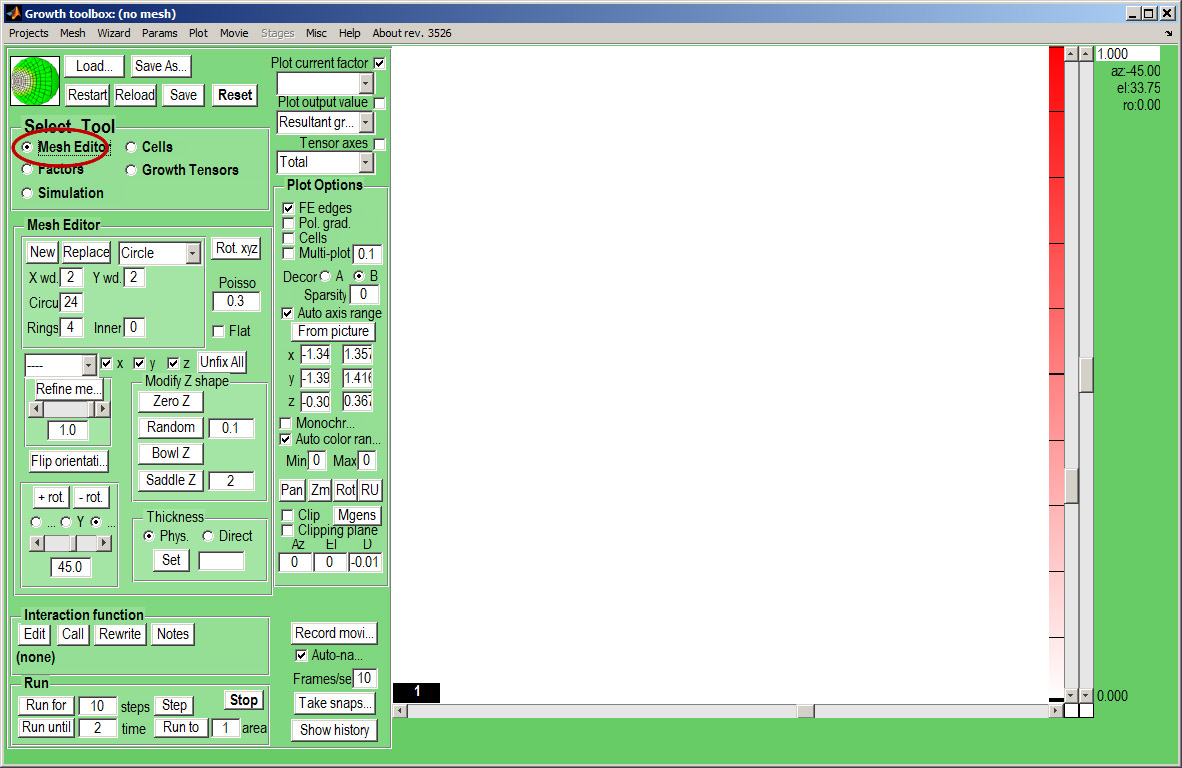
|