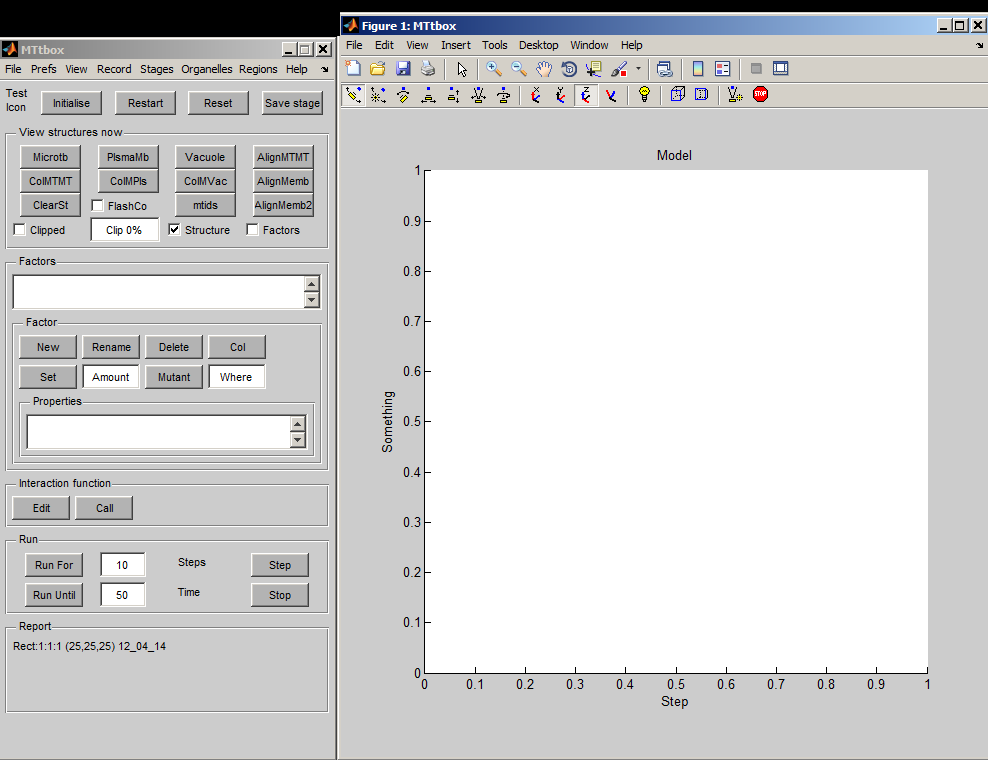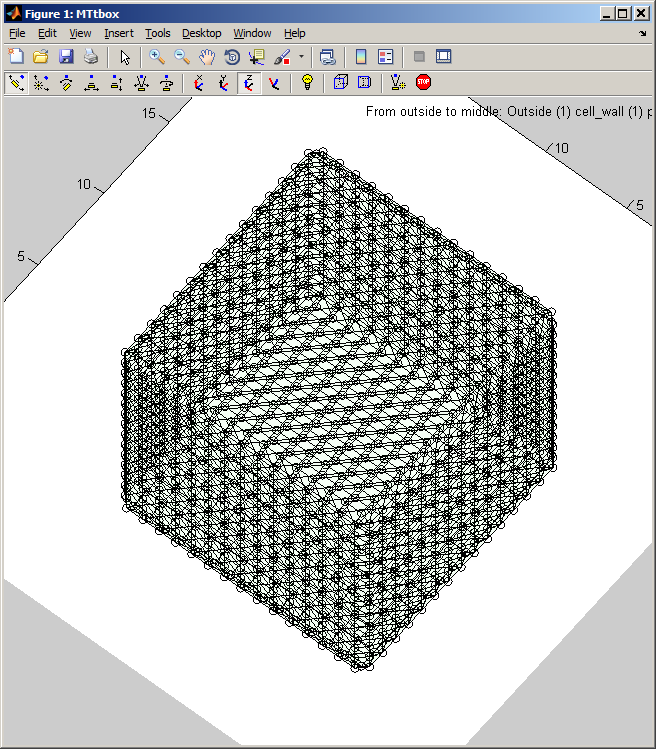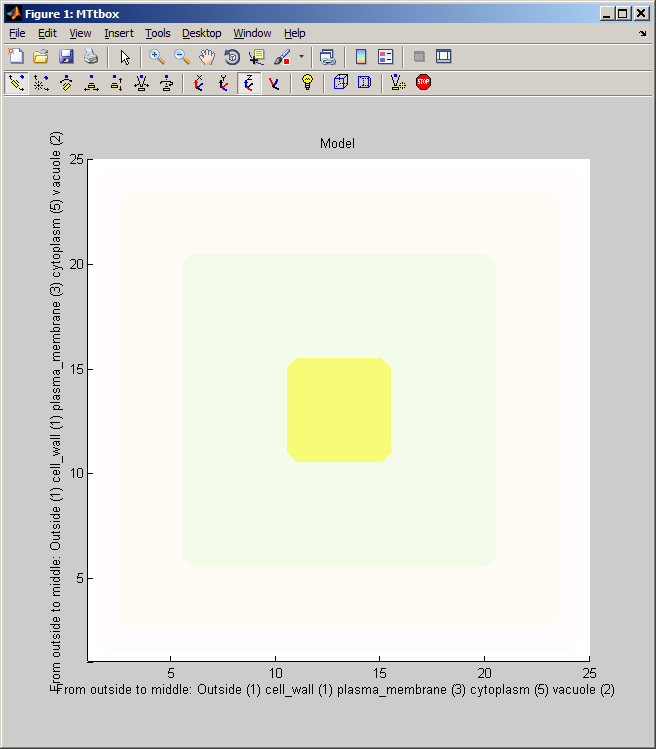MTtbox details: Difference between revisions
Created page with 'The main data structure is called: 'data'. It can be accessed from the Matlab command line by declaring data to be global. global data at any time. The following documentation w…' |
No edit summary |
||
| Line 1: | Line 1: | ||
[[MTtbox documentation|Return to MTtbox documentation]]<br><br> | |||
===Data structures=== | |||
The main data structure is called: 'data'. It can be accessed from the Matlab command line by declaring data to be global. | The main data structure is called: 'data'. It can be accessed from the Matlab command line by declaring data to be global. | ||
global data | global data | ||
Revision as of 09:21, 19 October 2012
Return to MTtbox documentation
Data structures
The main data structure is called: 'data'. It can be accessed from the Matlab command line by declaring data to be global.
global data
at any time. The following documentation will refer to fields in data. It also refers to the custom menu items by menu:name.
The MTtbox graphical user interface (GUI) was created using the rapid prototyping system: DArT_Toolshed\ToolBag\Demo of JRK GUI\GuiDemo.m. This uses a text file GuiDemoLayout.txt to specify the GUI. The GUI has a control panel (handle: data.PanelH) and a graphics panel (handle: data.plotprops.AxesH) The MTtbox control panel is specified by MTtboxLayout.txt.
First view of the MTtbox
1 A
1 B
1 C
| A project is saved by selecting: menu:File:Save as Having first saved a project a default Interaction Function is created by selecting Edit. A default project file contains lots of comments to provide help on how to develop the project. At present the Interaction Functions is not copied to the new project on each Save as command - this has to be done manually. |
The default file is largely a copy of MTtbox_BoilerPlate.txt which should be updated to reflect the latest ideas on how to build the function.
|
Modifying a default model using the Graphical User Interface
2 A Changing organelles in the cell
| menu:Organelles shows a list of organelles, check those that are required and then re-establish the working volumes (used for collision detection) by using menu:Prefs:Cell size and shape |
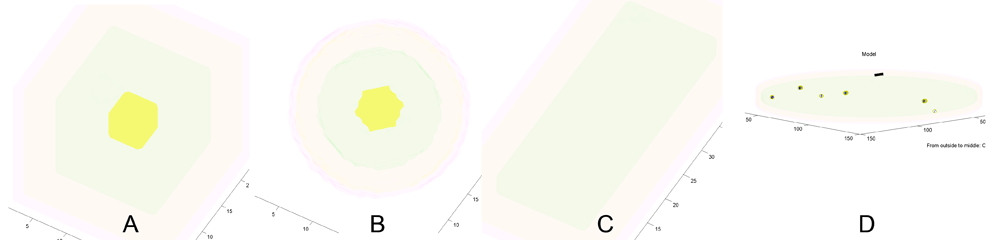
A) Coarse resolution (15k voxels) cubic cell. B) Coarse resolution spherical cell. C) Coarse resolution brick shape. D) Medium resolution (1M voxels) sheet of cytoplasm with plasma-membrane on one side. Blue spots are new microtubules nucleated in the plane of the cytoplasm. (Black bar: 1 micron scale bar.) Yellow: vacuole, green: cytoplasm, orange: plasma-membrane, pink: cell-wall. The axis labels report the thickness of outer regions and the half thickness of the central region (e.g. vacuole).
menu:Prefs:Cell size and shape establishes the shape of the cell and the arrangement of static organelles. The data structure it creates underpins the collision detection system. Current data structuresdata.cellprops.Vol is a volume filled with labels (range 0 to -7) representing regions: not-cell, cell-wall, plasma-membrane, cytoplasm, vacuole, etc. It is re-formed whenever the cell is redefined with pushbutton Initialise. data.working.Vol is a copy of data.cellprops.Vol which also contains regions representing dynamic organelles (microtubules and actin). It is re-zeroed by Restart. There are further volumes that supplement these two that are used for collision detection. Individual microtubule regions are recorded in data.cellprops.microtubules.Vol each microtubule region is represented by a unique ID. data.factorprops.Concentration data.factorprops.DiffusionConst each column of which represents a factor - and may need to be reshaped to the same format as the volume data. |
Modelling using the interaction function
Initial MTtbox interaction function is shown here